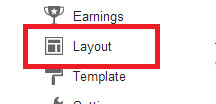Whenever you surf the Web, you leave yourself open to being snooped upon
by web sites. They can track your online travels, know what operating
system and browser you’re running, find out your machine name, uncover
the last sites you’ve visited, examine your history list, delve into
your cache, examine your IP address and use that to learn basic
information about you such as your geographic location, and more. To a
great extent, your Internet life is an open book when you visit.
Sites
use a variety of techniques to gather and collate this information, but
the two most basic are examining your IP address and placing cookies on
your PC. Matching your IP address with your cookies makes it easier for
them to create personal profiles.
If you’d like to see what kind
of information sites can gather about you, head to two sites that peer
into your browser and report what they find. The
Privacy.net Analyzer
gathers and displays basic information, such as your operating system,
screen resolution, what site brought you to Privacy.net’s Analyzer,
general system setup, and so on.
BrowserSpy
delves even deeper into your system, and even reports on whether you
have certain software on your system, such as RealPlayer and Adobe
Acrobat, including version information.
Protect Yourself: Surf AnonymouslyThe
best way to make sure web sites can’t gather personal information about
you and your computer is to surf anonymously using an anonymous proxy
server that sits between you and the web sites you visit. When you use
an anonymous proxy server, your browser doesn’t contact a web site
directly. Instead, it tells a proxy server which web site you want to
visit. The proxy server then contacts the web site, and when you get the
web site’s page, you don’t get it directly from the site. Instead, it’s
delivered to you by the proxy server. In that way, your browser never
directly contacts the web server whose site you want to view. The web
site sees the IP address of the proxy server, not your PC’s IP address.
It can’t read your cookies, see the referring page, or examine your
clipboard because your PC is never in direct contact with it. You’re
able to surf anonymously, without a trace.
There are three
primary ways to use anonymous proxy servers. You can configure your
browser to use an anonymous proxy server (or else get software to
configure it for you); you can visit a web site, which does the work of
contacting the server; or you can download software which ensures your
anonymity when you use the Internet. We’ll look at how to do each.
Keep Yourself Anonymous with TorTor
is the best free software you can find for being anonymous when you use
the Web. When you use Tor, all your communications, (not just Web
surfing, but also instant messaging and other applications) is in
essence bounced around a giant network of Tor servers called “onion
routers,” until it’s impossible for sites or people to be able to track
your activities.
Setting up Tor is straightforward. Download a
package that includes not just Tor, but other software you need to work
in concert with it, such as Privoxy, a proxy program. All the software
is self-configuring, so you won’t need to muck around with port settings
or the like. Tor runs as a small icon in your system tray. To start
Tor, right-click it, and choose Start from the menu that appears; to
stop it, right-click, it and choose Stop.
Once it starts, simply
use the Internet as you normally would. If you’re super-paranoid, you
can regularly change your Tor “identity,” to make it even harder for
anyone to track your travels. Right-click the Tor icon, and select “New
Identity”; that’s all it takes.
Firefox users will want to download the
Torbutton, which lets them turn Tor on and off from directly within Firefox.
I’ve
found only one drawback to Tor; at times, I’ve noticed a slowdown in
surfing when using it. But that comes and goes, and slowdowns aren’t
that extreme. So if you’re worried about your privacy when you surf,
it’s a great bet.
Web Sites That Let You Surf Anonymously for FreeA
number of free web sites offer free anonymous surfing via proxy
servers. The benefits of these sites are obvious: when you surf, you’re
anonymous. But there are some drawbacks as well. Surfing tends to be
slower, and in some cases very slow. And when you use these web sites,
some sites you visit from them don’t display properly.
The sites
all work pretty much the same. Head to them, and in a box, type the web
site you want to visit. From that point on, you’ll be surfing
anonymously; the site does the work of using an anonymous proxy server
for you.
The Cloak
is one such service. It lets you customize exactly how anonymous you
want to be and what surfing technologies you want to leave on or off. It
goes beyond providing anonymity and can also protect you in other ways,
for example, by turning off Java and Javascript, or even blocking
banner ads. You can configure all that yourself, before you even start
to surf.
Once you do that, you type in the address you want to
visit, and you’re off. As you browse in your browser’s address bar,
you’ll notice an odd URL that contains The Cloak’s URL as well as the
site you’re visiting. For example, if you visit CNN, you’ll see
something like this:
“http://www.the-cloak.com/Cloaked/+cfg=31/http%3A//www.cnn.com/”Note
that if you want to remain anonymous during your surfing session after
you visit the first web site from The Cloak, you’ll have to only click
links. If you type a URL directly into the address bar, The Cloak will
no longer work.
The Cloak is free but has some limitations.
You’ll surf more slowly than normally, and the slowdown may become
noticeable. One reason is that the site also offers a for-pay service,
and so it throttles down free users, while letting those who pay surf
without a throttle. And the site may also limit the amount of time you
surf anonymously as well, depending on whether many users are logged in
simultaneously.
Use Your Browser with an Anonymous ProxyIf
you don’t like the limitations imposed on you by sites like The Cloak,
or would simply prefer to configure anonymous surfing yourself, you can
easily set up your browser to use an anonymous proxy server that sits
between you and the sites you visit.
To use an anonymous proxy
server in concert with your browser, first find an anonymous proxy
server. Hundreds of free, public proxy servers are available, but many
frequently go offline or are very slow. Many sites compile lists of
these proxy servers, including
Public Proxy Servers and
Atom InterSoft proxy server list. To find others, do a Google search.
I
prefer the Atom InterSoft proxy server list because it provides more
information about each server. It lists server uptime percentage and the
last time the server was checked to see if it was online.
Find
the server with the highest percentage of uptime. Write down the
server’s IP address and the port it uses. For example, if you see
24.236.148.15:80, the IP address is 24.236.148.15, and the port number
is 80.
In Internet Explorer, select Tools > ¨Internet Options,
click the Connections tab, and click the LAN Settings button (see the
picture below). Check the box next to “Use a proxy server for your LAN”.
In the Address field, type in the IP address of the proxy server. In
the Port field, type in its port number. Check the box next to “Bypass
proxy server for local addresses”; you don’t need to remain anonymous on
your local network (and if your local network is a private network, the
proxy server won’t be able to connect to any of your internal web
servers anyhow). Click OK and then OK again to close the dialog boxes.
Now when you surf the Web, the proxy server will protect your privacy.
Keep in mind that proxy servers can make surfing the Web slower,
depending on the proxy you’re using.

In
Firefox, select Tools > ¨Options¨ > Advanced, click the Network
tab, and click the Settings button. Choose “Manual proxy configuration”,
enter the proxy information (IP address and port number), and click OK
and then OK again.
Problems with Anonymous Proxy ServersIf
you set up your browser to use anonymous proxies, as I just outlined,
you need to keep in mind that there’s one potential danger:
theoretically, a hacker could set up a proxy server and then use it to
capture information about the Web sites you visit. And if you type in
usernames and passwords, he could steal those as well.
I haven’t
heard of this actually happening in the real world, but you should be
aware that it’s a possibility. Using software such as Tor or a free
proxy server such as The Cloak won’t expose you to this danger; only the
use of public proxy servers does.
How can you protect yourself
against this? Before using a proxy server, do a Google search on its
name and address, to see if there are any reports about hackers using
it. And it’s also a good idea to only use a server that has been on the
lists a long time because hackers are not likely to keep a server
running a long time without being caught or shutting it down. The other
option is to use the proxy only for casual surfing and not use a proxy
when you connect to a service that requires a username and password.
Do you have questions, comments, or suggestions? Feel free to post a comment!
 If
you don’t want to wait for October 17 or 18, there are two options for
downloading Windows 8.1: You can obtain a copy (and a license key) from a
friend/colleague with an MSDN, TechNet, or DreamSpark (student)
subscription, or you can download a Windows 8.1 RTM ISO from your
favorite file-sharing website (The Pirate Bay, Mega, etc.)
If
you don’t want to wait for October 17 or 18, there are two options for
downloading Windows 8.1: You can obtain a copy (and a license key) from a
friend/colleague with an MSDN, TechNet, or DreamSpark (student)
subscription, or you can download a Windows 8.1 RTM ISO from your
favorite file-sharing website (The Pirate Bay, Mega, etc.) If
you’re already running Windows 8 and you downloaded the RTM ISO from
somewhere other than the Windows Store, you can install Windows 8.1 by
mounting the downloaded ISO in Explorer by double-clicking it, and then
running the installer. If you’re on Windows 7, XP, or (bless your soul)
Vista, you’ll need to burn the ISO to a USB thumb drive or DVD, or mount
the ISO using a third-party virtual drive tool, like Magic ISO.
If
you’re already running Windows 8 and you downloaded the RTM ISO from
somewhere other than the Windows Store, you can install Windows 8.1 by
mounting the downloaded ISO in Explorer by double-clicking it, and then
running the installer. If you’re on Windows 7, XP, or (bless your soul)
Vista, you’ll need to burn the ISO to a USB thumb drive or DVD, or mount
the ISO using a third-party virtual drive tool, like Magic ISO.