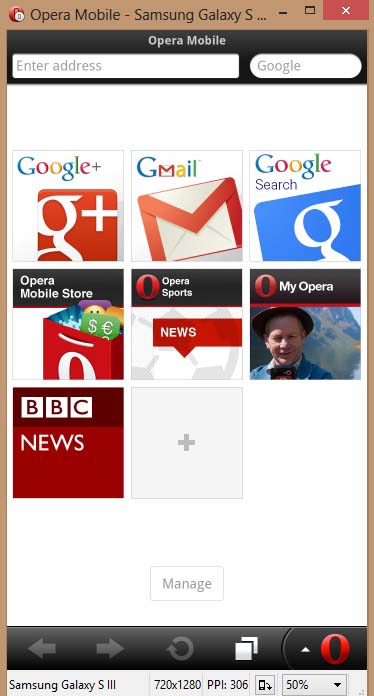 So guys I'm Back With a new cool trick to View Websites as mobile device. As now a Internet connections are kinda slow and are deducting MB's uncontrollably So these could be good alternative.
So guys I'm Back With a new cool trick to View Websites as mobile device. As now a Internet connections are kinda slow and are deducting MB's uncontrollably So these could be good alternative.Well I have two methos and I'm starting with the first a bit complicated.
1st Method
Now days many developer making mobile applications and mobile websites they want to test their application and website on their PC/Laptop they don’t want to switch a device for just testing because they know after testing they will do some more work, so they need an emulator which done this work for them so today I decide to tell you about one of the most amazing mobile emulator which work for you to test your mobile websites.
What is Emulator?
Emulator is software which enable you
to test your mobile base website on your PC/Laptop with the help of
emulator, at this time lots of emulators available in market but one of
the most popular emulator to test your mobile website is “Opera Mobile Emulator”.
How to Use Opera Mobile Emulator
Step #1: Download Opera Mobile Emulator
Step #2: Install Opera Mobile Emulator in your PC/Laptop.
Step #3: Open Opera Mobile Emulator in your PC/Laptop.
Step #4: When you first time open Opera Mobile Emulator it will ask you for Language selection first set your language preference then continue.
Step #5: After language selection
Opera Mobile Emulator will run successfully now select for which device
you want to test your website then click on that device name and then
click launch.
Step #6: When browser launch then add your website in browser address bar and test it.
Opera Mobile browser gives power to you to test your mobile website on your PC or Laptop
2nd Method
Well you can open
and surf through this Mobilizer which is not endorsed by google and get some speed, But this don't work with Facebook and other social networking sites so if you just have to surf net it would be a better option...

